Managing Validation Rules
Rules are listed in the Validation page, showing their name and the class against which the rule will run.
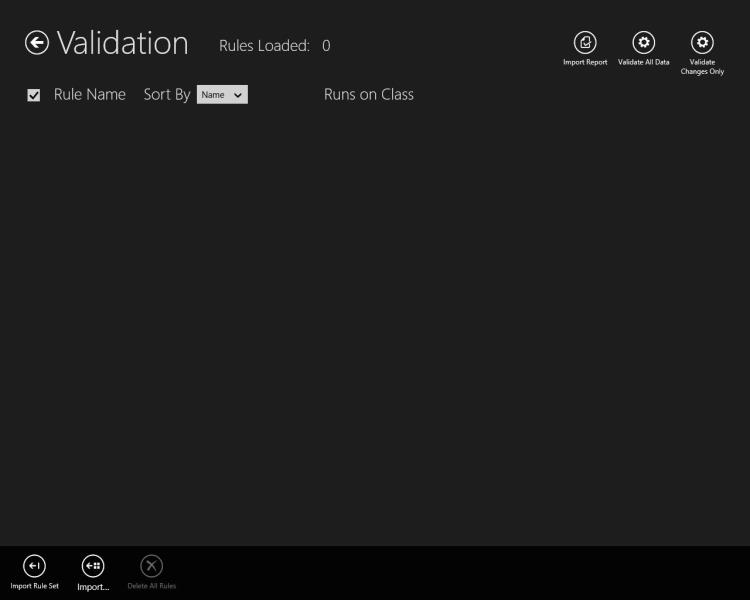
Click on a rule in the list to display properties such as the path (when rules are written they can be placed into folders and the path shows which folder the rule was in), rule logic, and any text description that the rule author added to the rule.
You can choose the order in which rules are listed using the Sort By drop-down list at the top of the page to specify that rules are ordered by name, path, or the class that the rule runs against. Sorting rules by their path is useful for helping to visualise the folder structure for the rules.
Adding Validation Rules
You can import new rules from the Lower App Bar on the Validation page.
Open the Upper and Lower App Bars by right-clicking with the mouse, pressing Windows + z on a keyboard, or swiping up from the bottom on a touch screen.
Click Import Rule Set and select an XML rule backup file. This file can be generated by exporting rules from 1Validate. You can load an export containing individual rules, entire rule folders, or a session that references rules.
Note: You can import a number of rule files sequentially to build up the correct set of rules.
Rules to be run inside 1Edit cannot contain the following elements:
- Iterating over geometries as if they were collections using the For All In collection element
- Nested values (accessing values nested within other values, also known as user-defined types)
- Array element values
Rules containing constant values (values picked from a named constants metadata store to translate a human readable value into a number) can be supported if there is a suitable enumeration defined in the schema (that is, in the GML xsd that was imported to create the project). The class name of the named constant must be the name of the enumeration defined in the schema.
The following built-in functions are available:
- angle
- area
- boundary
- count_parts
- intersection
- to_integer
- union
- outer_ring
- is_boundary_left
- is_boundary_right
- point_on_line
- line
- count_inner_rings
- to_string
- count_vertices
- count_parts
- distance
- line_length
Adding Rules to a Template
To define a default set of rules to be used by all users, load the required rules into the project from which a template is to be created.
When the template is created and distributed, those rules will automatically be loaded into all projects that are built using that template (all projects created for jobs within the worklist page are created from a template).
Removing and Disabling Validation Rules
You can delete individual rules by selecting a rule and clicking ![]() to delete it.
to delete it.
You can delete all rules using the Delete All Rules button, within the Lower App Bar.
You can temporarily disable rules using the checkboxes next to each listed rule.
Disabled rules are not run within the current project session, however closing and re-opening the project will cause all rules to be selected again.
Note: You can select or deselect all rules using the checkbox at the top of the page.