Installing 1Edit
Note: Due to the way that Windows® 8.1 manages applications, you will need to perform the following steps for each user who will be logging in and using 1Edit on the machine.
A single batch file (.bat)is used to install 1Edit. This file performs installation by "side-loading" the software.
If you have already installed a previous version of 1Edit, then this installer will automatically upgrade 1Edit and retain any existing projects, templates and configuration files used by the application. Do not uninstall the previous version of 1Edit, otherwise you will lose existing projects and will need to re-deploy the additional configuration files.
If your administrator has included in the app package a predefined 1Edit Template and config file then these will automatically get deployed too (see Integration with 1Spatial Management Suite Worklist Service).
You can delete the temporary installation folder now, but If you are using survey tools, then see Installing the 1Edit Device Extension.