Installing Sample Projects
If you have been provided with a sample 1Edit project, then this process is required to put pre-configured project data in the right place.
Note: If you have sample GML data then you do not need this step, just create a new project from within 1Edit, as documented in the 1Edit help.
Note: If you have upgraded from a previous release of 1Edit with the project already in place then there is no need to perform this step. This is only required for sample data after the first install, or if 1Edit has been uninstalled or if the data has changed.
Install sample projects
-
Launch 1Edit to create the correct folder structure.
-
Open an Explorer window and copy the provided data folder to C:\Users\[user]\AppData\Local\Packages\1Edit_qw7y987j427n8\LocalState\Projects
-
Return to the 1Edit project page and press the refresh button if the project is not visible.