Example: Enlarging and Extending Polygons
In this example, a road polygon is extended out to a boundary (division) line.
This requires splitting areas from existing vegetation and pavement polygons (see Split) and then merging polygons (see Merge Feature).
-
Digitise the construction lines that will form the extension of the new section of the road polygon.
Ensure that the construction lines snap to the existing geometries.
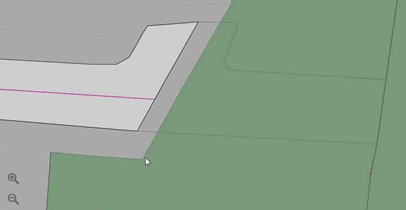
-
Select the larger vegetation polygon.
-
Open the lower app bar and select Edit > Split.
-
Select the construction lines that cross the vegetation polygon.
-
Click
 in the Context bar to confirm the split.
in the Context bar to confirm the split. -
Repeat the split for the pavement segment.
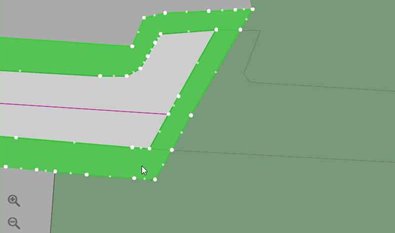
-
Select the split vegetation polygon and change the class to the same class as the road polygon.
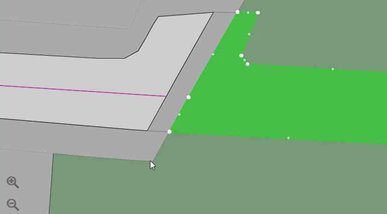
-
Select the split pavement polygon and change the class to the same class as the road polygon.
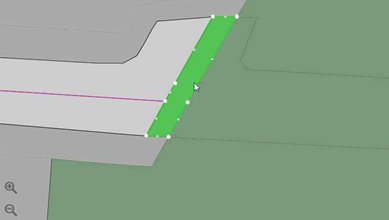
-
Select the road polygon.
-
Open the lower app bar and select Edit > Merge Feature.
-
Select the small road polygon on the right-hand side (the polygon that used to be pavement), then click
 in the Context bar to confirm the merge.
in the Context bar to confirm the merge. - Repeat the merge process for the larger road polygon on the right-hand side (the polygon that used to be vegetation.
-
Select the road's centre line and extend it to the edge of the newly created road segment.
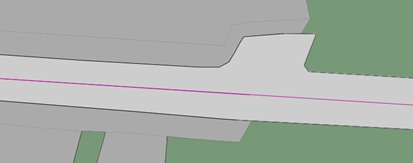
The road is now extended.