Example: Filling a Gap in a Set of Polygons
There are two ways to create a new feature that fills a gap between a set of polygons:
-
If you have a planar topology defined and topology has been built on the polygon data, enable topology mode.
If you have more than one topology defined, ensure that the planar topology has been selected using the status bar.
Then select the topology face formed within the hole, and from the Create Data bar, select the class of this new feature and click
 (see Creating from Union).
(see Creating from Union). This creates a new feature that fills the gap.
-
If you do not have a planar topology defined for the polygon, you need to digitise a new feature into the hole.
From the Create Data bar, select the class of the new feature and click
 (see Create a Polygon).
(see Create a Polygon).You can then either use the snapping capabilities to create a new polygon in the gap, or use the Trace mode when digitising to follow the features around the hole.
If the features are in a topology (either planar or network), you should be able to trace across several features at once. Otherwise, you can trace across one feature at a time.
Filling a Gap by Extending a Feature
You can fill a gap in a set of polygons by extending an existing feature to fill it.
-
If you have a planar topology defined and topology has been built on the polygon data, follow the procedure described in A above.
This creates a temporary new feature of the same class as the feature you want to use to fill the gap. This temporary feature can then be merged with your original feature (see Merge Feature).
-
If you do not have a planar topology defined for the polygon, you must reshape an existing feature into the hole.
Select the feature you want to extend and either use the snapping capabilities to drag new vertices around the edge of the gap, or use Reshape and Trace mode to extend the boundary of the feature and trace around the edge of the hole.
Note: If the features are in a topology (either planar or network), you should be able to trace across several features at once. Otherwise, you can trace across one feature at a time.