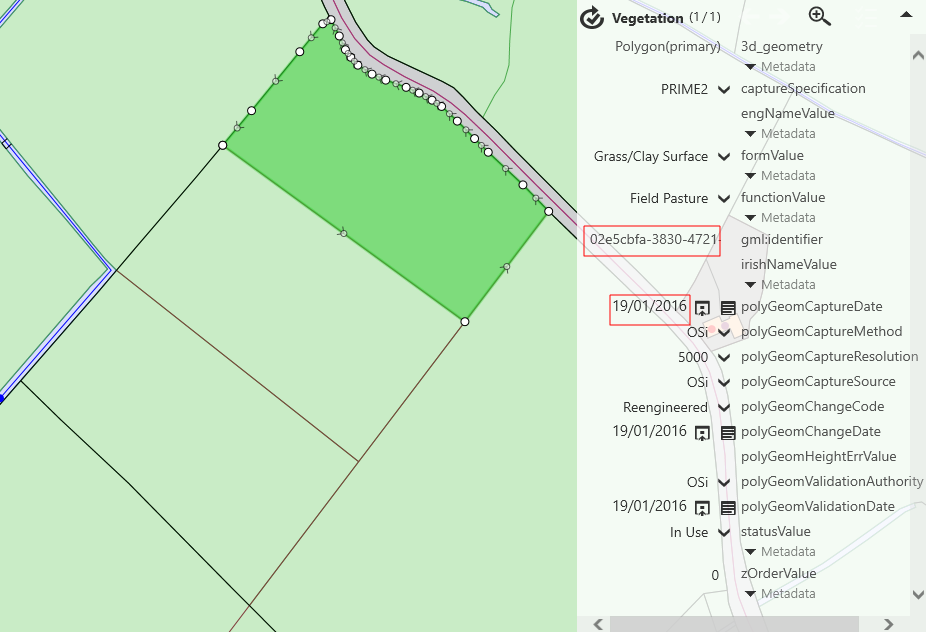Recycling Features
When editing a feature, you may decide that it has not just been modified, but instead has been entirely replaced by a new feature.
By default, the identity of an edited feature is always retained, but this can be overridden by recycling a feature, so that the object is exported as a "delete" and a new "insert" rather than an "update".
Example: Splitting a Field
In the following example, a field is split into three parts.
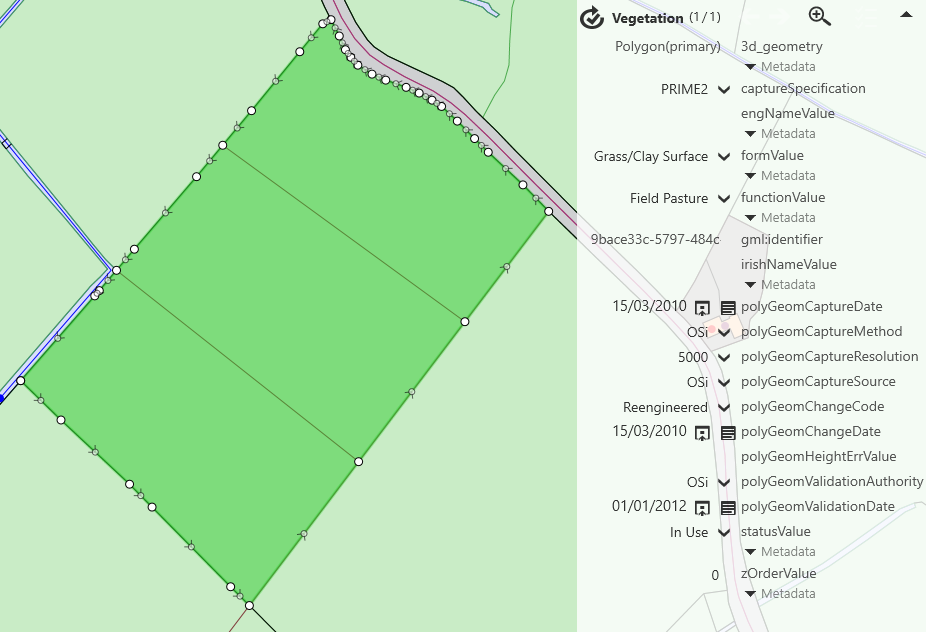
By default, one of these parts will retain the identity of the original field, in this case the field to the top-right. The other two fields are created as new features.
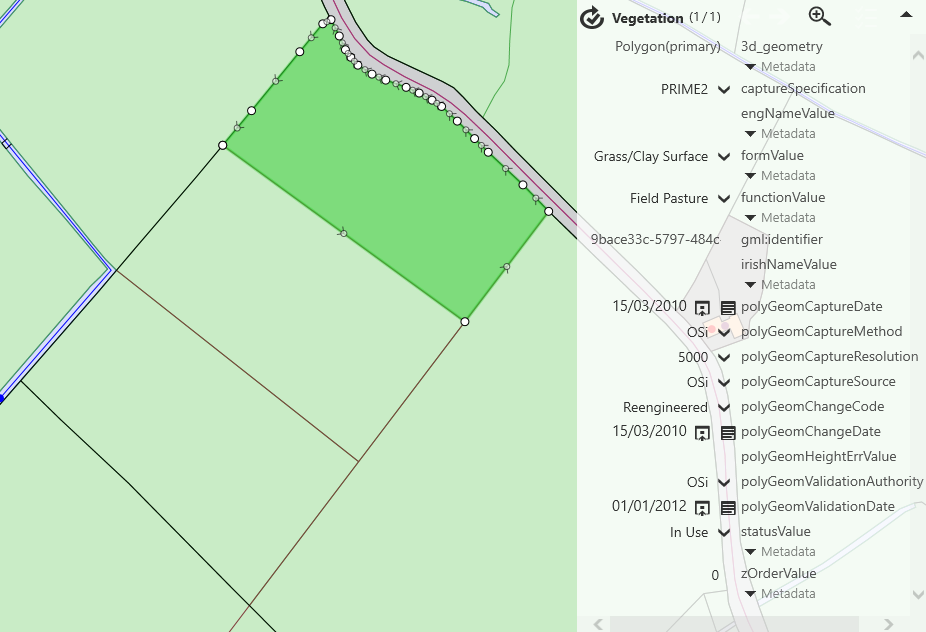
However, it may be more logical to record this not as a modified field and two new ones, but the removal of the original field and the creation of three new ones.
We achieve this by selecting the modified field (the top-right field) and using the Recycle Feature operation from the lower app bar.
![]()
The selected field has now been recycled. The old feature has been deleted, and a new feature created.
This can be verified by the new feature ID, and created date of this feature.